Shourt keys in MS- Excle that widely used
| 1. Navigating in Worksheets and Selecting Cells | |
|---|---|
| Ctrl+Shift+[+] | Insert a new row or column (after the current row is selected withshift+space, or column is selected with ctrl+space |
| arrow left, arrow right,arrow up, arrow down | Move one cell up, down, left, or right in a worksheet. |
| Ctrl+Arrow Keys | Moves to the edge of the current data region |
| Shift+Arrow Keys | Extends the selection of cells by one cell. |
| Ctrl+Shift+Arrow Keys | Extends the selection of cells to the last nonblank cell in the same column or row as the active cell, or if the next cell is blank, extends the selection to the next nonblank cell |
| Backspace | Deletes one character to the left in the Formula Bar. Also clears the content of the active cell. In cell editing mode, it deletes the character to the left of the insertion point |
| Delete | Removes the cell contents (data and formulas) from selected cells without affecting cell formats or comments. In cell editing mode, it deletes the character to the right of the insertion point. |
| End | Moves to the cell in the lower-right corner of the window when SCROLL LOCK is turned on. Also selects the last command on the menu when a menu or submenu is visible. |
| Ctrl+End | Moves to the last cell on a worksheet, in the lowest used row of the rightmost used column. If the cursor is in the formula bar, CTRL+END moves the cursor to the end of the text |
| Ctrl+Shift+end in worksheet | Extends the selection of cells to the last used cell on the worksheet (lower-right corner). |
| Ctrl+Shift+end in formula bar | Selects all text in the formula bar from the cursor position to the end—this does not affect the height of the formula bar. |
| Enter | Completes a cell entry and selects the cell below |
| Shift+Enter | Completes a cell entry and selects the cell above. |
| Ctrl+Enter | Completes a cell entry and stays in the same cell |
| Alt+Enter | Starts a new line in the same cell |
| Esc | Cancels an entry in the cell or Formula Bar. Closes an open menu or submenu, dialog box, or message window. It also closes full screen mode when this mode has been applied, and returns to normal screen mode to display the Ribbon and status bar again. |
| Home | Moves to the beginning of a row in a worksheet. Moves to the cell in the upper-left corner of the window when scroll lock is turned on. Selects the first command on the menu when a menu or submenu is visible. |
| Ctrl+Home | Moves to the beginning of a worksheet. |
| Ctrl+Shift+Home | Extends the selection of cells to the beginning of the worksheet |
| Page Down | Moves one screen down in a worksheet. |
| Alt+Page Down | Moves one screen to the right in a worksheet. |
| Ctrl+Page Down | Moves to the next sheet in a workbook. |
| Ctrl+Shift+Page Down | Selects the current and next sheet in a workbook |
| Page Up | Moves one screen up in a worksheet. |
| Alt+Page Up | Moves one screen to the left in a worksheet. |
| Ctrl+Page Up | Moves to the previous sheet in a workbook. |
| Ctrl+Shift+Page Up | Selects the current and previous sheet in a workbook |
| Space | In a dialog box, performs the action for the selected button, or selects or clears a check box. |
| Ctrl+Space | Selects an entire column in a worksheet. |
| Shift+Space | Selects an entire row in a worksheet. |
| Ctrl+Shift+Space | Selects the entire worksheet. |
| Tab | Moves one cell to the right in a worksheet. Moves between unlocked cells in a protected worksheet. Moves to the next option or option group in a dialog box. |
| Shift+Tab | Moves to the previous cell in a worksheet or the previous option in a dialog box. |
| Ctrl+Tab | Switches to the next tab in dialog box |
| Ctrl+Shift+Tab | Switches to the previous tab in a dialog box. |
| 2. Format Cells | |
|---|---|
| Ctrl+1 | Format cells dialog. |
| Ctrl+b (or ctrl+2) | Apply or remove bold formatting. |
| Ctrl+i (or ctrl+3) | Apply or remove italic formatting. |
| Ctrl+u (or ctrl+4) | Apply or remove an underline. |
| Ctrl+5 | Apply or remove strikethrough formatting. |
| Ctrl+Shift+& | Apply the outline border. |
| Ctrl+Shift+_ (underscore) | Remove outline borders. |
| Ctrl+Shift+F | Display the Format Cells with Fonts Tab active. Press tab 3x to get to font-size. Used to be ctrl+shift+p, but that seems just get to the Font Tab in 2010. |
| Alt+' (apostrophe / single quote) | Display the Style dialog box. |
| F4 | Repeat previous formatting on current cell |
| 3. Function keys in Excel 2007 | |
|---|---|
| F1 | Displays the Microsoft Office Excel Help task pane. |
| Ctrl+F1 | Displays or hides the Ribbon, a component of the Microsoft Office Fluent user interface. |
| Alt+F1 | Creates a chart of the data in the current range. |
| Alt+Shift+F1 | Inserts a new worksheet. |
| F2 | Edits the active cell and positions the insertion point at the end of the cell contents. It also moves the insertion point into the Formula Bar when editing in a cell is turned off. |
| Shift+F2 | Adds or edits a cell comment. |
| Ctrl+F2 | Displays the Print Preview window. |
| F3 | Displays the Paste Name dialog box. |
| Ctrl+F3 | Display the Name Manager, create new names. |
| Shift+F3 | Displays the Insert Function dialog box. |
| F4 | Repeats the last command or action, if possible. |
| Ctrl+F4 | Closes the selected workbook window. |
| F5 | Displays the Go To dialog box. |
| Ctrl+F5 | Restores the window size of the selected workbook window. |
| F6 | Switches between the worksheet, Ribbon, task pane, and Zoom controls. In a worksheet that has been split (View menu, Manage This Window, Freeze Panes, Split Window command), F6 includes the split panes when switching between panes and the Ribbon area. |
| Shift+F6 | Switches between the worksheet, Zoom controls, task pane, and Ribbon. |
| Ctrl+F6 | Switches to the next workbook window when more than one workbook window is open. |
| F7 | Displays the Spelling dialog box to check spelling in the active worksheet or selected range. |
| Ctrl+F7 | Performs the Move command on the workbook window when it is not maximized. Use the arrow keys to move the window, and when finished press ENTER, or ESC to cancel. |
| F8 | Turns extend mode on or off. In extend mode, Extended Selection appears in the status line, and the arrow keys extend the selection. |
| Shift+F8 | Enables you to add a nonadjacent cell or range to a selection of cells by using the arrow keys. |
| Ctrl+F8 | Performs the Size command (on the Control menu for the workbook window) when a workbook is not maximized. |
| Alt+F8 | Displays the Macro dialog box to create, run, edit, or delete a macro. |
| F9 | Calculates all worksheets in all open workbooks. |
| Shift+F9 | Calculates the active worksheet. |
| Ctrl+Alt+F9 | calculates all worksheets in all open workbooks, regardless of whether they have changed since the last calculation. |
| Ctrl+Alt+Shift+F9 | Rechecks dependent formulas, and then calculates all cells in all open workbooks, including cells not marked as needing to be calculated. |
| Ctrl+F9 | Minimizes a workbook window to an icon. |
| F10 | Turns key tips on or off. |
| Shift+F10 | Displays the shortcut menu for a selected item. |
| Alt+Shift+F10 | Displays the menu or message for a smart tag. If more than one smart tag is present, it switches to the next smart tag and displays its menu or message. |
| Ctrl+F10 | Maximizes or restores the selected workbook window. |
| F11 | Creates a chart of the data in the current range. |
| Shift+F11 | Inserts a new worksheet. |
| Alt+F11 | Opens the Microsoft Visual Basic Editor, in which you can create a macro by using Visual Basic for Applications (VBA). |
| F12 | Displays the Save As dialog box. |
| 4. CTRL Combinations in Excel 2007 | |
|---|---|
| Ctrl+Shift+( | Unhides any hidden rows within the selection. |
| Ctrl+Shift+) | Unhides any hidden columns within the selection. |
| Ctrl+Shift+& | Applies the outline border to the selected cells. |
| Ctrl+Shift+_ | Removes the outline border from the selected cells. |
| Ctrl+Shift+~ | Applies the General number format. |
| Ctrl+Shift+$ | Applies the Currency format with two decimal places (negative numbers in parentheses). |
| Ctrl+Shift+% | Applies the Percentage format with no decimal places. |
| Ctrl+Shift+^ | Applies the Exponential number format with two decimal places. |
| Ctrl+Shift+# | Applies the Date format with the day, month, and year. |
| Ctrl+Shift+@ | Applies the Time format with the hour and minute, and AM or PM. |
| Ctrl+Shift+! | Applies the Number format with two decimal places, thousands separator, and minus sign (-) for negative values. |
| Ctrl+Shift+* | Selects the current region around the active cell (the data area enclosed by blank rows and blank columns). In a PivotTable, it selects the entire PivotTable report. |
| Ctrl+Shift+: | Enters the current time. |
| Ctrl+Shift+" | Copies the value from the cell above the active cell into the cell or the Formula Bar. |
| Ctrl+Shift+[+] | Displays the Insert dialog box to insert blank cells. |
| Ctrl+- | Displays the Delete dialog box to delete the selected cells. |
| Ctrl+; | Enters the current date. |
| Ctrl+` | Alternates between displaying cell values and displaying formulas in the worksheet. |
| Ctrl+' | Copies a formula from the cell above the active cell into the cell or the Formula Bar. |
| Ctrl+1 | Displays the Format Cells dialog box. |
| Ctrl+2 | Applies or removes bold formatting. |
| Ctrl+3 | Applies or removes italic formatting. |
| Ctrl+4 | Applies or removes underlining. |
| Ctrl+5 | Applies or removes strikethrough. |
| Ctrl+6 | Alternates between hiding objects, displaying objects, and displaying placeholders for objects. |
| Ctrl+8 | Displays or hides the outline symbols. |
| Ctrl+9 | Hides the selected rows. |
| Ctrl+0 (zero) | Hides the selected columns. |
| Ctrl+A | Selects the entire worksheet. If the worksheet contains data, CTRL+A selects the current region. Pressing CTRL+A a second time selects the current region and its summary rows. Pressing CTRL+A a third time selects the entire worksheet. |
| Ctrl+Shift+A | Inserts the argument names and parentheses when the insertion point is to the right of a function name in a formula. |
| Ctrl+B | Applies or removes bold formatting. |
| Ctrl+C | Copies the selected cells. |
| Ctrl+C | Followed by another CTRL+C displays the Clipboard. |
| Ctrl+D | Uses the Fill Down command to copy the contents and format of the topmost cell of a selected range into the cells below. |
| Ctrl+F | Displays the Find and Replace dialog box, with the Find tab selected. |
| Ctrl+Shift+F | Opens the Format Cells dialog box with the Font tab selected. |
| Ctrl+G | Displays the Go To dialog box. |
| Ctrl+H | Displays the Find and Replace dialog box, with the Replace tab selected. |
| Ctrl+I | Applies or removes italic formatting. |
| Ctrl+K | Displays the Insert Hyperlink dialog box for new hyperlinks or the Edit Hyperlink dialog box for selected existing hyperlinks. |
| Ctrl+N | Creates a new, blank workbook. |
| Ctrl+O | Displays the Open dialog box to open or find a file. |
| Ctrl+Shift+O | Selects all cells that contain comments. |
| Ctrl+P | Displays the Print dialog box. |
| Ctrl+Shift+P | Opens the Format Cells dialog box with the Font tab selected. |
| Ctrl+R | Uses the Fill Right command to copy the contents and format of the leftmost cell of a selected range into the cells to the right. |
| Ctrl+S | Saves the active file with its current file name, location, and file format. |
| Ctrl+T | Displays the Create Table dialog box. |
| Ctrl+U | Applies or removes underlining. |
| Ctrl+Shift+U | Switches between expanding and collapsing of the formula bar. |
| Ctrl+V | Inserts the contents of the Clipboard at the insertion point and replaces any selection. Available only after you have cut or copied an object, text, or cell contents. |
| Ctrl+Alt+V | Displays the Paste Special dialog box. Available only after you have cut or copied an object, text, or cell contents on a worksheet or in another program. |
| Ctrl+W | Closes the selected workbook window. |
| Ctrl+X | Cuts the selected cells. |
| Ctrl+Y | Repeats the last command or action, if possible. |
| Ctrl+Z | Uses the Undo command to reverse the last command or to delete the last entry that you typed. |
| Ctrl+Shift+Z | Uses the Undo or Redo command to reverse or restore the last automatic correction when AutoCorrect Smart Tags are displayed. |
| 5. Smart-Art Graphics: Work with shapes | |
|---|---|
| Tab | Select the next element in a SmartArt graphic. |
| Shift+Tab | Select the previous element in a SmartArt graphic. |
| Ctrl+A | Select all shapes. |
| Esc | Remove focus from the selected shape. |
| Arrow Up | Nudge the selected shape up. |
| Arrow Down | Nudge the selected shape down. |
| Arrow Left | Nudge the selected shape left. |
| Arrow Right | Nudge the selected shape right. |
| Enter/F2 | Edit text in the selected shape. |
| Delete/Backspace | Delete the selected shape. |
| Ctrl+X/Shift+Delete | Cut the selected shape. |
| Ctrl+C | Copy the selected shape. |
| Ctrl+V | Paste the contents of the Clipboard. |
| Ctrl+Z | Undo the last action. |
| Shift+Arrow Right | Enlarge the selected shape horizontally. Add ctrl for moving pixel-by-pixel. |
| Shift+Arrow Left | Reduce the selected shape horizontally. Add ctrl for moving pixel-by-pixel. |
| Shift+Arrow Up | Enlarge the selected shape vertically. Add ctrl for moving pixel-by-pixel. |
| Shift+Arrow Down | Reduce the selected shape vertically. Add ctrl for moving pixel-by-pixel. |
| Alt+Arrow Right | Rotate the selected shape to the right. Add ctrl for moving pixel-by-pixel. |
| Alt+Arrow Left | Rotate the selected shape to the left. Add ctrl for moving pixel-by-pixel. |
| 6. Smart-Art Graphics : Work with Text | |
|---|---|
| Arrow Left | Move one character to the left. |
| Arrow Right | Move one character to the right. |
| Arrow Up | Move up one line. |
| Arrow Down | Move down one line. |
| Ctrl+Arrow Left | Move one word to the left. |
| Ctrl+Arrow Right | Move one word to the right. |
| Ctrl+Arrow Up | Move one paragraph up. |
| Ctrl+Arrow Down | Move one paragraph down. |
| End | Move to the end of a line. |
| Home | Move to the beginning of a line. |
| Ctrl+End | Move to the end of a text box. |
| Ctrl+Home | Move to the beginning of a text box. |
| Ctrl+X | Cut selected text. |
| Ctrl+C | Copy selected text. |
| Ctrl+V | Paste selected text. |
| Ctrl+Z | Undo the last action. |
| Backspace | Delete one character to the left. |
| Ctrl+Backspace | Delete one word to the left. |
| Delete | Delete one character to the right. |
| Ctrl+Delete | Delete one word to the right. |
| Alt+Shift+Arrow Right | Promote the selected text. |
| Alt+Shift+Arrow Left | Demote the selected text. |
| 7. Microsoft Clip Organizer main | |
|---|---|
| Ctrl+Arrow Left/Ctrl+Arrow Right | Move forward or backward one word in the Search text box. |
| Alt+C | Displays the Collection List task pane. |
| Alt+S | Displays the Search task pane. |
| Alt+H | Open Help. |
| Arrow Keys | Move left and right, up and down, among collections or clips. |
| Shift+Arrow Keys | Select additional clips after one clip has been selected. |
| Ctrl+A | Select all clips on the current page. |
| Ctrl+C | Copy (select a clip and move it to the clipboard). |
| Ctrl+V | Paste (paste from the clipboard to Clip Organizer). |
| Delete | Delete selected clip or category. |
| Home | Move to the beginning of a row and select the first item. |
| End | Move to the end of a row and select the last item. |
| Shift+F10 | Display a shortcut menu for a collection, clip, or link (same as right click). |
| Esc | Exit a dialog box. |
| tab and shift+Tab | Shift focus forward and backward between different areas of a dialog box. |
| Alt+Space | Open the shortcut menu of a dialog box. |
| 8. Work with the Excel Ribbon | |
|---|---|
| Alt/F10 | Select the active tab of the Ribbon and activate the access keys. . Press either of these keys again to move back to the document and cancel the access keys. |
| Alt/ f10 to select the activetab, and then arrow left/Arrow Right | Move to another tab of the Ribbon. |
| Ctrl+F1 | Minimize or restore the Ribbon. |
| Shift+F10 | Display the shortcut menu for the selected command. |
| F6 | Move the focus to select either Active tab of the Ribbon, View Status bar at bottom of the window or document |
| Alt/ f10, and then tab/Shift+Tab | Move the focus to each command in the Ribbon, forward or backward. |
| arrow down, arrow up,arrow left, /Arrow Right | Move down, up, left, or right among the items in the Ribbon. |
| Space/Enter | Activate the selected command or control in the Ribbon. |
| Space/Enter | Open the selected menu or gallery in the Ribbon. |
| Enter | Activate a command or control in the Ribbon so you can modify a value. |
| Enter | Finish modifying a value in a control in the Ribbon, and move focus back to the document. |
| F1 | Get help on the selected command or control in the Ribbon. (If no Help topic is associated with the selected command, the Help table of contents for that program is shown instead.) |










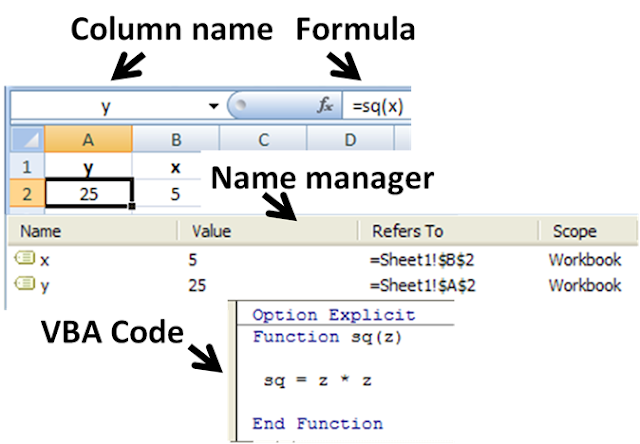

No comments:
Post a Comment